AltTester® Settings
The AltTester® Settings can be found in Project Settings -> Automated Testing -> AltTester®. These settings are stored in Config/DefaultAltTester.ini and control how AltTester® interacts with your Unreal Engine project.
Build Settings
These settings define general information about the application and control the AltTester® Server connection.
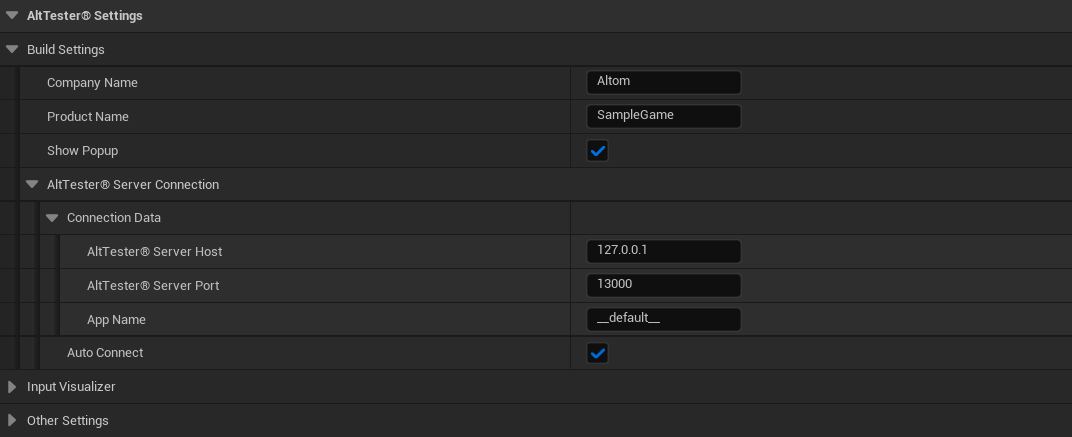
Company Name
The company name associated with the application. Default Value:
AltomProduct Name
The product name of the application. Default Value:
SampleGameShow Popup
Determines whether the AltTester® popup is shown during testing. Default Value:
true
AltTester® Server Connection
These settings configure how the application connects to the AltTester® Server.
AltTester® Server Host
The IP address or hostname of the AltTester® Server. Default Value:
127.0.0.1AltTester® Server Port
The port number used to connect to the AltTester® Server. Default Value:
13000App Name
The name used to identify the app on the AltTester® Server. Default Value:
__default__Auto Connect
If enabled, the application will automatically connect to the AltTester® Server when it starts. Default Value:
true
Input
These settings allow you to customize how input is handled and visualized during automated testing.
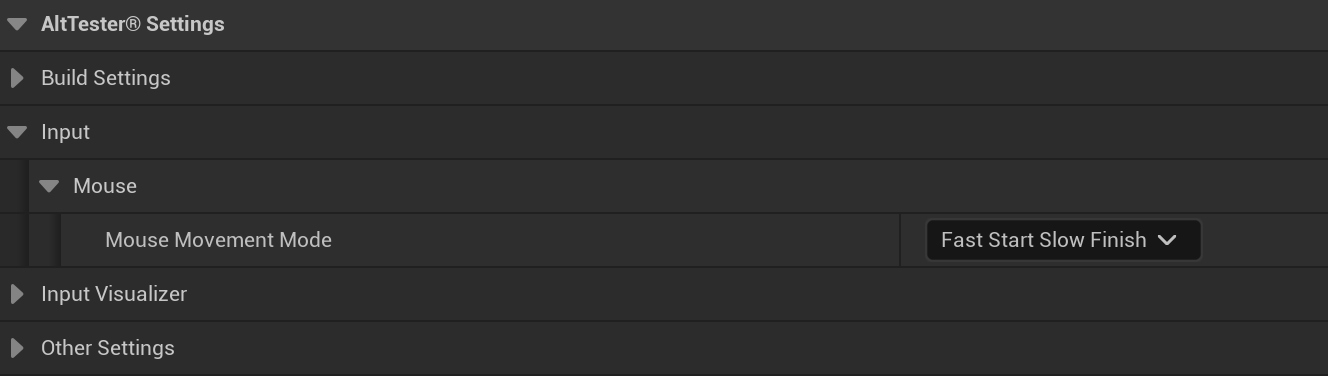
Mouse Settings
Mouse Movement Mode
Choose how the movement of the mouse should be interpolated. Default Value:
Fast Start Slow FinishFast Start Slow Finish: The mouse movement starts quickly and gradually slows down as it approaches the target position, creating a smooth deceleration effect.Uniform Lerp: The mouse moves at a constant speed from the starting point to the target position, resulting in linear and uniform motion.
Input Visualizer
These settings configure debug visualizations for input interactions.
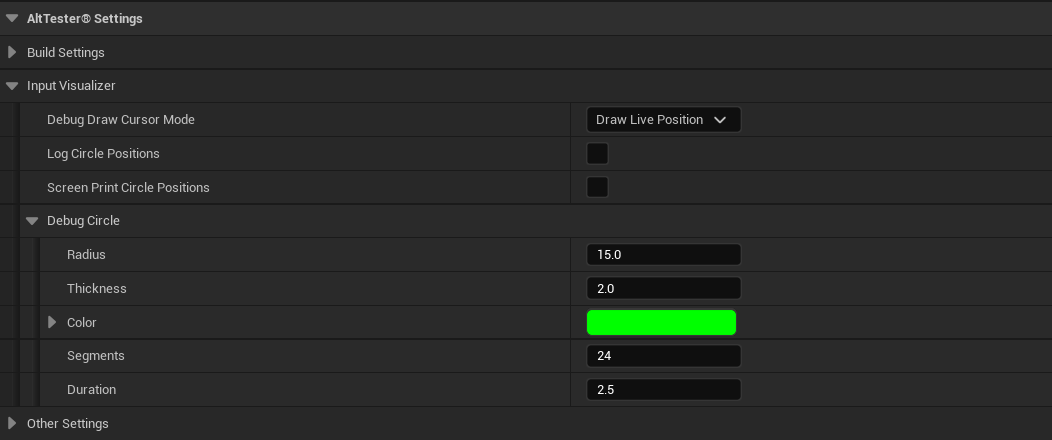
Debug Draw Cursor Mode
Changes the debug drawing method for the cursor. Default Value:
Draw Live PositionNone: Disables all debug cursor drawing.Draw Events: Draws 1 debug circle for each simulated event (mouse down, mouse up, mouse move, etc.).Draw Live Position: Draws only 1 debug circle at all times at the exact mouse position.
Log Circle Positions
Logs the position of circles to UE_LOG on mouse movement or click. Default Value:
falseScreen Print Circle Positions
Displays circle positions on the screen when the mouse moves or a click occurs. Default Value:
false
Debug Circle Settings
Radius
Defines the radius of the debug circles. Default Value:
15.0Thickness
Sets the thickness of the debug circle lines. Default Value:
2.0Color
Specifies the color of the debug circles. Default Value:
GreenSegments
Determines the number of segments used to draw the debug circles (higher values result in smoother circles). Default Value:
24Duration
Sets how long (in seconds) the debug circles remain visible after being drawn. Default Value:
2.5
Other Settings
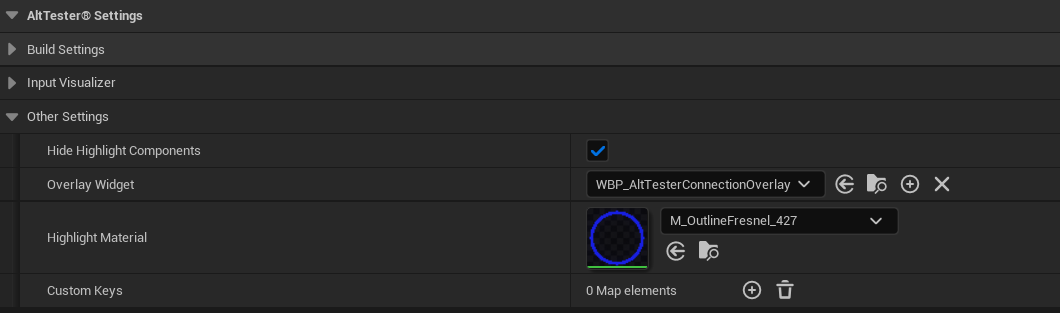
Hide Highlight Components
Hides duplicate highlight components in the UI while keeping them in the game objects. Default Value:
trueOverlay Widget
The widget displayed over the viewport containing the AltTester® button and connection menu. This can be disabled or replaced with a custom widget. Default Value:
WBP_AltTesterConnectionOverlayHighlight Material
The material applied to highlighted objects. It can be replaced or disabled. Default Value:
M_OutlineFresnel_427Custom Keys
Allows mapping custom key codes for non-standard keys or overrides.