AltTester® Settings
The AltTester® Settings can be found in Project Settings -> Automated Testing -> AltTester®. These settings are stored in Config/DefaultAltTester.ini and control how AltTester® interacts with your Unreal Engine project.
Build Settings
These settings define general information about the application and control the AltTester® Server connection.
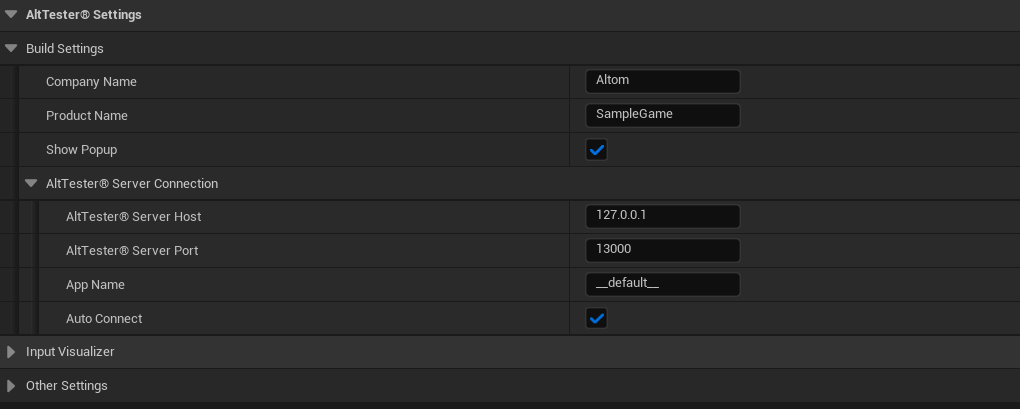
Company Name
The company name associated with the application. Default Value:
AltomProduct Name
The product name of the application. Default Value:
SampleGameShow Popup
Determines whether the AltTester® popup is shown during testing. Default Value:
true
AltTester® Server Connection
These settings configure how the application connects to the AltTester® Server.
AltTester® Server Host
The IP address or hostname of the AltTester® Server. Default Value:
127.0.0.1AltTester® Server Port
The port number used to connect to the AltTester® Server. Default Value:
13000App Name
The name used to identify the app on the AltTester® Server. Default Value:
__default__Auto Connect
If enabled, the application will automatically connect to the AltTester® Server when it starts. Default Value:
true
Input Visualizer
These settings configure debug visualizations for input interactions.
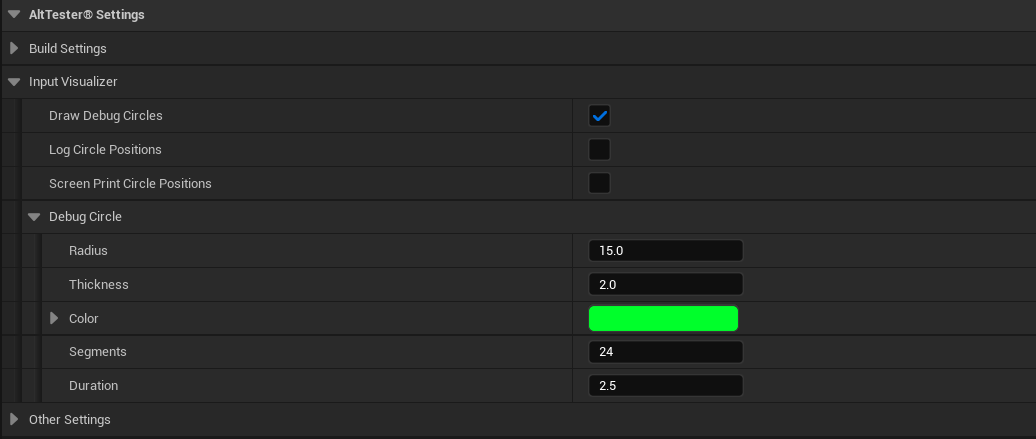
Draw Debug Circles
Draws debug circles on the screen when the mouse moves or a click is detected. Default Value:
trueLog Circle Positions
Logs the position of circles to UE_LOG on mouse movement or click. Default Value:
falseScreen Print Circle Positions
Displays circle positions on the screen when the mouse moves or a click occurs. Default Value:
false
Debug Circle Settings
Radius
Defines the radius of the debug circles. Default Value:
15.0Thickness
Sets the thickness of the debug circle lines. Default Value:
2.0Color
Specifies the color of the debug circles. Default Value:
GreenSegments
Determines the number of segments used to draw the debug circles (higher values result in smoother circles). Default Value:
24Duration
Sets how long (in seconds) the debug circles remain visible after being drawn. Default Value:
2.5
Other Settings
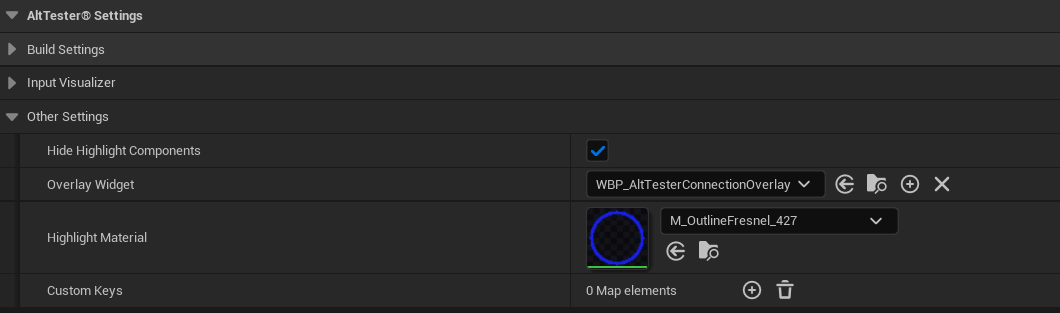
Hide Highlight Components
Hides duplicate highlight components in the UI while keeping them in the game objects. Default Value:
trueOverlay Widget
The widget displayed over the viewport containing the AltTester® button and connection menu. This can be disabled or replaced with a custom widget. Default Value:
WBP_AltTesterConnectionOverlayHighlight Material
The material applied to highlighted objects. It can be replaced or disabled. Default Value:
M_OutlineFresnel_427Custom Keys
Allows mapping custom key codes for non-standard keys or overrides.