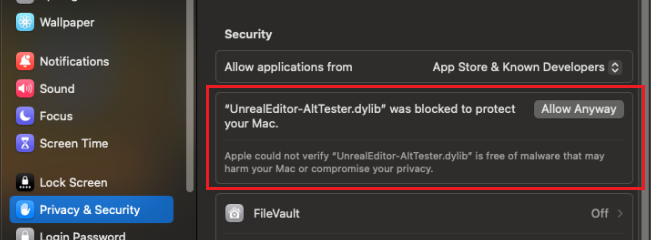FAQ
On what platforms can I run tests with AltTester® Unreal SDK?
PC, Mac, Android, iOS, WebGL, Console and Unreal Editor.
What programming language can I use to write tests?
C#, Python, Java or Robot Framework.
What versions of Unreal Engine does AltTester® Unreal SDK work with?
AltTester® Unreal SDK works with Unreal Engine 5.3, 5.4, and 5.5.
Can I use AltTester® Unreal SDK to run tests using device cloud services?
So far, we know that BrowserStack (with BrowserStack Local) works with AltTester®. More info about this here: Running tests using device cloud services.
Regarding Bitbar, AWS Device Farm, and SauceLabs, we have only tested them with the AltTester® Unity SDK, but they may also work for Unreal. These platforms provide access to a virtual machine or Docker container with a cloud-connected device, where you can upload and run your tests after configuring the environment. Some services support Appium automation by offering access to a cloud-hosted Appium server connected to their mobile devices. However, AltTester® Unreal SDK will only work with these services if they support local testing or tunneling with WebSockets, allowing the cloud device to communicate with the AltTester® Desktop app running on your machine.
Do I need access to the source code of the Unreal App to write tests?
In order to run tests using AltTester® Unreal SDK you require an instrumented build of the Unreal App.
I don’t have access to source code, but I do have access to an instrumented build. How can I begin to write tests?
We’ve published AltTester® Desktop, which allows you to inspect the app objects outside the unity editor without access to the source code. More information about AltTester® Desktop can be found in this documentation.
Troubleshooting
I get `waiting for connection on port 13000` popup message when I start my Unreal App
The popup message shows up when you start your instrumented Unreal App. It tells you that the AltTester® Unreal SDK is ready and you can start running your tests.
MacOS blocks AltTester® Plugin files due to security verification
If you're unable to open the Unreal Engine project with the AltTester® Plugin enabled on macOS, and you encounter a message stating that Apple could not verify that the `.dylib` file is free of malware, follow one of these steps to resolve the issue.
Download the AltTester® Plugin using wget command:
For Unreal Engine 5.3, use the following command:
wget https://alttester.com/app/uploads/AltTester/sdks/alttester-unreal/AltTesterUnrealSDK-Package-UE5.3.zip
For Unreal Engine 5.4, use this command:
wget https://alttester.com/app/uploads/AltTester/sdks/alttester-unreal/AltTesterUnrealSDK-Package-UE5.4.zip
Remove the quarantine attribute:
Open Terminal and run the following command to remove the quarantine flag from the downloaded file:Go to
UE_5.x/Engine/Plugins/Marketplace/AltTester-Unreal-SDK/Binaries/Macand run:xattr -d com.apple.quarantine UnrealEditor-AltTester.dylib xattr -d com.apple.quarantine UnrealEditor-AltTesterEditor.dylib
Allow the files from Privacy & Security Settings:
Go to System Preferences > Security & Privacy > General and click Allow Anyway for the blocked file (do this for each.dylibfile).